Attach time logs to any task, block, tag, or project
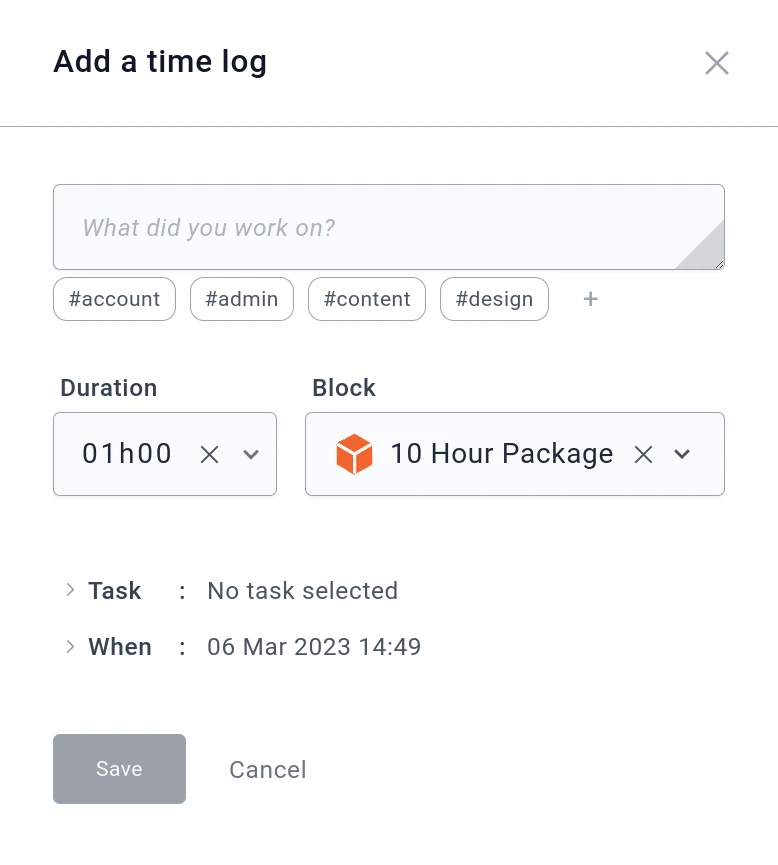
There are multiple ways in which in you can create a time log, let's take a look at all of them.
1. Create a time log attached only to a task
This is usually used by freelancers who are given specific tasks by a client and need to report on the time worked for each task.
Howto
- Go to to the task list, you can see immediately how much time was spent on each task.
- Select the task you wish to log time: You will then see all the time logs attached to this task.
- Add your time log by scrolling to the bottom of the log list and complete the form.
2. Create a time log attached only to a block
It is possible that you want to record time worked without having assigned a specific task. This is usually the case for minor work that does not need to have a task associated with the work done.
Howto
- Go to the time logs section
- Scroll to the block you wish to add a timelog
- At the bottom of the time log list
- Click on the "+" and complete in the form.
You may have noticed in the above video that even though a time log was created and attached to a block, it can also be attached to a task.
3. Create a time log attached only to a project
This is usually quite rare, but it is possible that you need to record a time log without it being associated neither to a task nor to a block. A typical case would be a small project where tasks & blocks are not needed.
Howto
- Go to the time logs section
- Scroll to the bottom completely, you will see all the time logs not associated with any blocks.
- Then click on the "+" and fill in the form.
4. Create a time log attached only to a tag
Any timelog can be attached to one or multiple tags. A tag could be "Admin", "Accounting", "Deisgn", etc... A possible case would be a big project where you need to report time in various ways. For example, your boss wants to know how much time was spend on "Admin work".
Howto
- When creating a new time log
- Click on all the tags that this time log belongs to.