How comments on time log can streamline time tracking.
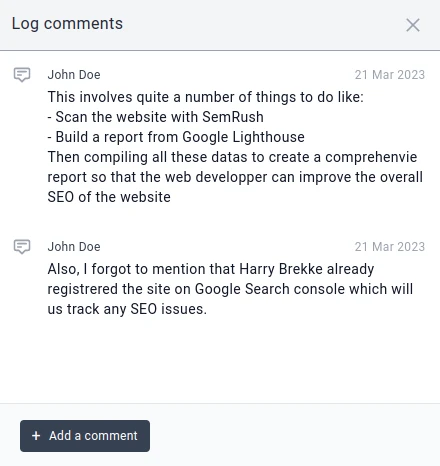
As more and more companies move to remote work, it's important to have a tool that can help teams collaborate and stay organized. One of the key features of Jikan.app is the ability to add comments to time logs. In this article, we'll explore how comments can help improve collaboration and streamline time tracking.
The Issue
One of the main challenges of time tracking is keeping track of all the details. Often, team members may forget to add important information to their time logs, or they may need to discuss a specific task with their colleagues. Without an easy way to communicate about time logs, teams may struggle to stay on the same page and keep projects moving forward.
The Solution
Jikan.app offers a solution to this problem with its comments feature. With comments, team members can add additional information to time logs, ask questions, and collaborate on specific tasks. This feature helps ensure that everyone has access to the same information and can communicate effectively, even when working remotely.
Enabling Team Members to Discuss About a Time Log
The comments feature allows team members to discuss a specific time log, providing an opportunity for clarifications or suggestions. For example, if a team member is unsure about the details of a task that was logged, they can simply add a comment to the time log and ask for clarification. This not only ensures that the time log is accurate, but it also fosters communication and collaboration among team members.
Add Extra Information About a Time Log
Another benefit of the comments feature is the ability to add extra information about a time log that is not relevant to be seen in the time logs list but which is still important to store. For instance, if a team member worked on a task that required additional context or details, they can add that information to the comments section. This ensures that all the relevant information is stored in one place, making it easy for team members to access and use when needed.
How to use the comments feature
- Step 1: Navigate to the time logs section of the Jikan.app dashboard.
- Step 2: Click on the time log that you want to add a comment to.
- Step 3: Scroll down to the comments section and click "Add Comment".
- Step 4: Type your comment and click "Save".
- Step 5: Your comment will now appear in the comments section of the time log.
Conclusion
Adding comments to time logs is a simple but powerful way to improve collaboration and streamline time tracking. With Jikan.app's comments feature, teams can stay on the same page and keep projects moving forward, even when working remotely. By enabling team members to discuss about a time log and adding extra information about a time log, teams can improve communication, accuracy, and productivity.