How to build fine grained time report
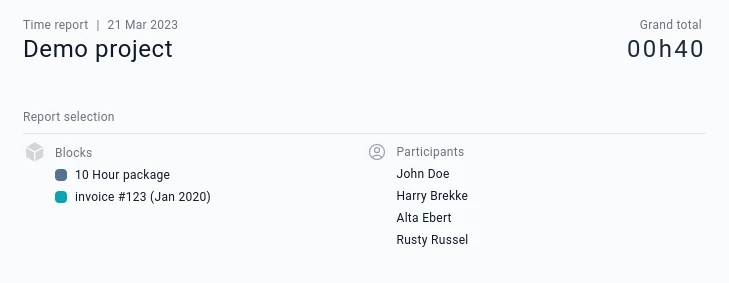
There are many possible case scenarios, we will look at just 4 of them.
1. Report time by participants
WeMakeBuzz is an advertising agency that outsources copywriting & web design to freelancers. There is always 1 web designer and 2 copywriter freelancers assigned on each of their projects. As they are paid for the actual time worked, the agency needs to keep track of how much time was spent by each freelancer.
So, for each new project, it creates a new project on Jikan and invites the relevant copywriters & web designers to log their time worked on the app.
As the project moves forward, each freelancer logs his time on Jikan.
At the end of the project, WeMakeBuzz can issue a report per freelancer according to the work performed by each participant.
2. Report time by month
Many freelancers offer monthly retainer packages to their clients, e.g. a client may purchase a 12-month contract for 10 monthly hours with a freelancer. However, the client might not ‘consume’ all the 10 monthly hours.
Therefore, both the client and the freelancer need to track how many hours are being consumed each month. Thanks to the Jikan, it’s very easy to report the time consumed according to the date by using the start & end date filters.
3.Report time by tags
Jikan can also be used to report on how much time was spent for one or more tags.
Example: in your project you may have many tags like ‘Account’, ‘Admin’, or even ‘Research’.
While time is logged to tags, one can see easily where the most time is allocated by tags.
4. Report time by blocks
A block is simply a block of time logs.
For example, a client may purchase 20-hours of work from a freelancer; these 20 hours can be used at any time within the next year. So, both client and freelancer need a way to know that any new time logged will be deducted from this 20-hours package.
This is where blocks come in handy. As the package/block is consumed, both client and freelancer can see evolution of the hours consumed.
How to create a customised report
- Go to the "Time log" section of your project.
- On the top, you will see all the filters that enable you to filter the time logs as you wish.
- As you select the filters, you'll see the "Grand Total" being updated at the top of your screen.
Once your report is ready, you can:
- Send the customised report link by email to any participants; or,
- Obtain the link to send it to anyone you wish. Please note that the ‘public link’ feature needs to be enabled on your project, if you want to do this.
N.B. to report time by task, you simply need to go to the task section of your project.