Sharing time reports easily
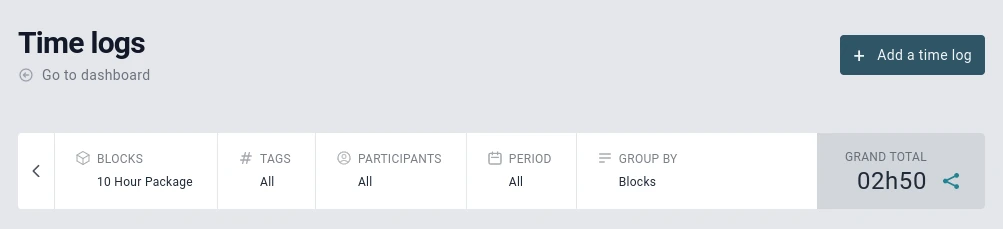
This is one of the most used features of Jikan.
This feature is very useful if you need to share a time report with a client, and you do not want to ask your client to sign up, because most people hate this.
How to create the time report link?
- Go to your project
- Make sure you are in the time logs section
- Fine-tune your time report as you wish by using the filters: tags, participants, time range, etc...
- When you are done, next to the Grand Total, you'll see this icon
click on it. - A prompt opens with a link, just click on "Copy Link"
You're done, you are free to do what you want with this link (i.e. email it to your client)
However, there are some cases where the report link is not the solution…
Cases where the time report link is not the solution
1. You want the time logs to be "frozen"
In other words, you do not want the report to be updated, as more time is being logged.
Let's look at an example...
Let's say you have a commitment to work 20 hours per week for a client.
It’s Friday 4pm, you want to inform your client of all the time & work logged on his project for the past week. So, you build your time report for the past week, create the link and send it to him.
At the time of the link creation, the Grand Total was 20 hours logged.
Your client receives your email but does not open it on Friday.
During the weekend, you decide to work a little to gain some time for the week ahead. So, you work another 5 hours and log your time on Jikan.
On Monday, when your client checks all his emails and clicks on the link received,he sees that the grand total of the report is now 25 hours. Your time logged during the weekend has also been added.
As you can see, the time logged at the time the link was created is not frozen, but was updated live.
In this scenario, you could have logged your time in the future (by selecting a future date) so it would not appear on the client link report, since this report is based on dates.
2. You want a guest to build any custom report
The report that will be displayed via the link is not customisable.
So, if you want your guest to build customised report, but you do not want him to change anything on your project, like logging time, inviting users, adding tasks, etc.... You will need to invite your guest as a participant, but without giving him any permissions.
A participant without permissions can see everything but cannot change anything.